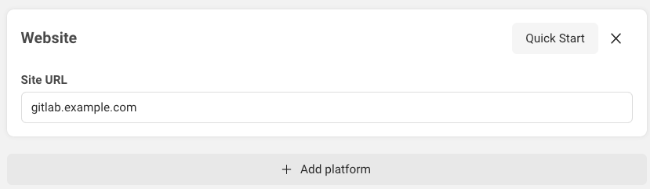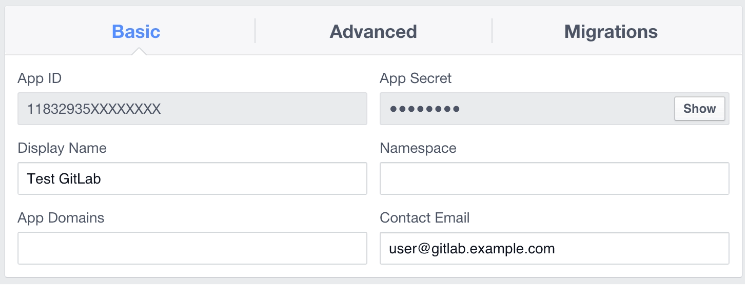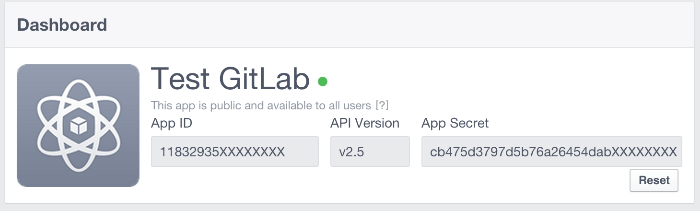Use Facebook as an OAuth 2.0 authentication provider
DETAILS: Tier: Free, Premium, Ultimate Offering: Self-managed
You can use the Facebook OmniAuth provider to authenticate users with their Facebook account.
To enable the Facebook OmniAuth provider, you must:
- Register your application with Facebook. Facebook generates an app ID and a secret key for you to use.
- Configure the GitLab server.
Register your application with Facebook
-
Sign in to your Facebook developer account.
-
Go to My Apps > Create App, then complete the following steps:
-
In the upper-right corner, select Skip Quick Start.
-
From the menu on the left, select Settings, then complete the following:
-
From the menu on the left, select Status & Review, then complete the following:
-
Change the switch on the right from No to Yes.
-
When prompted to make the app public, select Confirm.
-
-
From the menu on the left, select Dashboard, then complete the following:
Configure the GitLab server
-
On your GitLab server, open the configuration file:
::Tabs
:::TabTitle Linux package installations
sudo editor /etc/gitlab/gitlab.rb:::TabTitle Self-compiled installations
cd /home/git/gitlab sudo -u git -H editor config/gitlab.yml::EndTabs
-
Configure the common settings to add
facebookas a single sign-on provider. This enables Just-In-Time account provisioning for users who do not have an existing GitLab account. -
Add the provider configuration:
::Tabs
:::TabTitle Linux package installations
gitlab_rails['omniauth_providers'] = [ { name: "facebook", # label: "Provider name", # optional label for login button, defaults to "Facebook" app_id: "YOUR_APP_ID", app_secret: "YOUR_APP_SECRET" } ]:::TabTitle Self-compiled installations
- { name: 'facebook', # label: 'Provider name', # optional label for login button, defaults to "Facebook" app_id: 'YOUR_APP_ID', app_secret: 'YOUR_APP_SECRET' }::EndTabs
-
In the provide configuration, paste the following values:
-
YOUR_APP_ID: The App ID you copied in the previous step. -
YOUR_APP_SECRET: The App Secret you copied in the previous step.
-
-
Save the configuration file.
-
For the changes to take effect:
- If you installed using the Linux package, reconfigure GitLab.
- If you self-compiled your installation, restart GitLab.
On the sign in page, a Facebook icon should now appear below the sign-in fields. The user can select the icon to sign in.